One of the less good things with the 1VM/2VM script is that it doesn’t install a NAV help server.
So in order to get the help server to work with the newly installed ClickOnce client in your Azure environment you have to do the following things:
- Install the help server from the NAV DVD on the current machine
- Add the help server URL to ClientUserSettings.config in the ClickOnce folder
- Add an endpoint to the Azure VM in the Azure portal
- Update the ClickOnce deployment
Start with installing the help server:
Note the server port: I have blanked out the details to my test server.
Once installed, try to see if the server works by running the help from the role center.
Ok, so the help server worked but if we look at the address it shows the local URL but the thing wer’e after is the public URL that we want to include in the ClickOnce deployment.
I try to change the local address http://SERVERNAME:49000/main.aspx… to http://SERVERNAME.cloudapp.net:49000/main.aspx… and what happens? We get “This page can’t be displayed”.
The reason for that it works with a local address and not a public address is that azure blocks all the incoming connections to the virtual machine by default. What we need to do is to activate connections to the help server. That we do in settings for the virtual machine. Go to the virtual machine in the Azure setup and choose endpoints.
Add the following:
After that try to surf to the public address again and voila!
Now we have a working public URL, so now we can update our ClickOnce deployment.
Open the ClientUserSettings.config file in Deployment/Application folder and add the public URL to the help server to the file.
Update the manifest file. Don’t forget to update the version number. Sign the manifest with the certificate. After that, update the application, change the version number and update the minimum required version. Sign the application file and now you should be done.
More information about updating the ClickOnce deployment can be found here:
Deploying Microsoft Dynamics NAV Using ClickOnce
Upgrading ClickOnce Deployed by Microsoft Dynamics NAV Windows Client (Part 2 of 5)

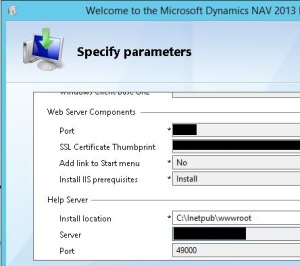

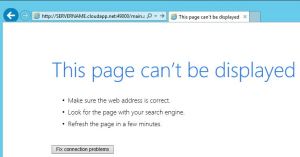



Jan Veenendaal
2015-07-24 at 08:48
Little trick: do NOT add http:// to the helpserver value in the ClickOnce config file. In that case you also do NOT need to add the :49000 portnumber to the helpserver url.
If the server url does not start with http:// then the NAV client will automatically add http:// AND the portnumber (from the HelpServerPort setting) !
LikeLiked by 1 person